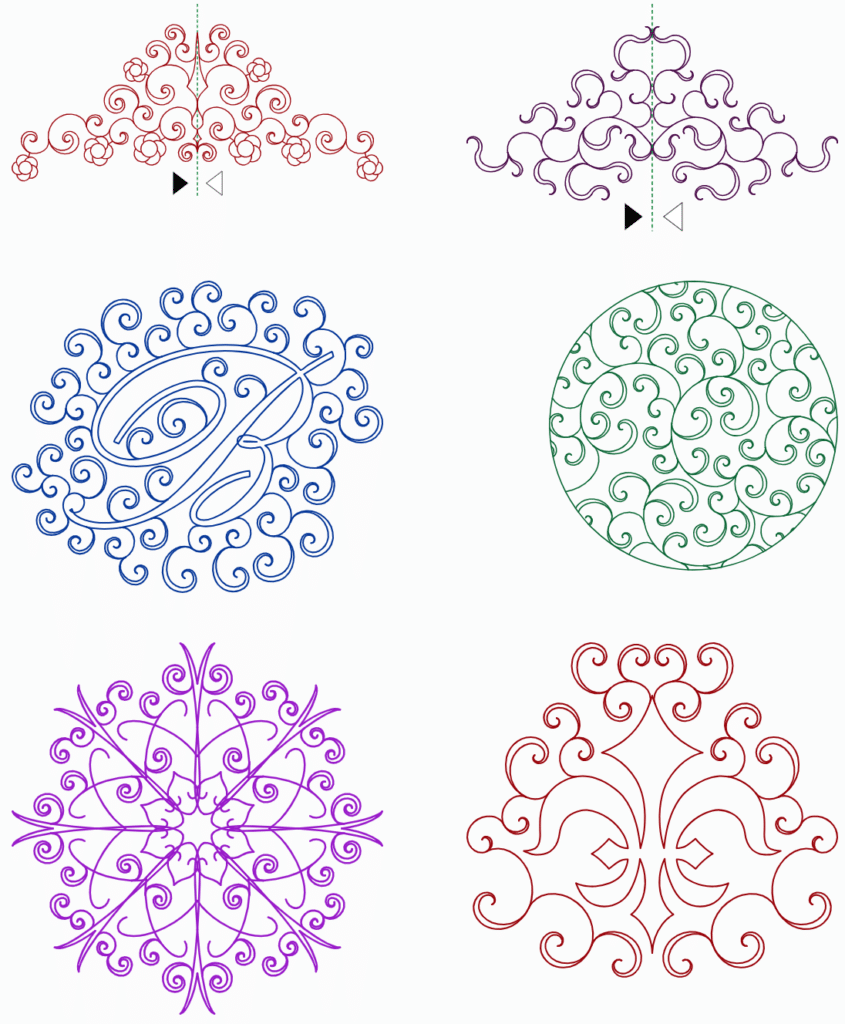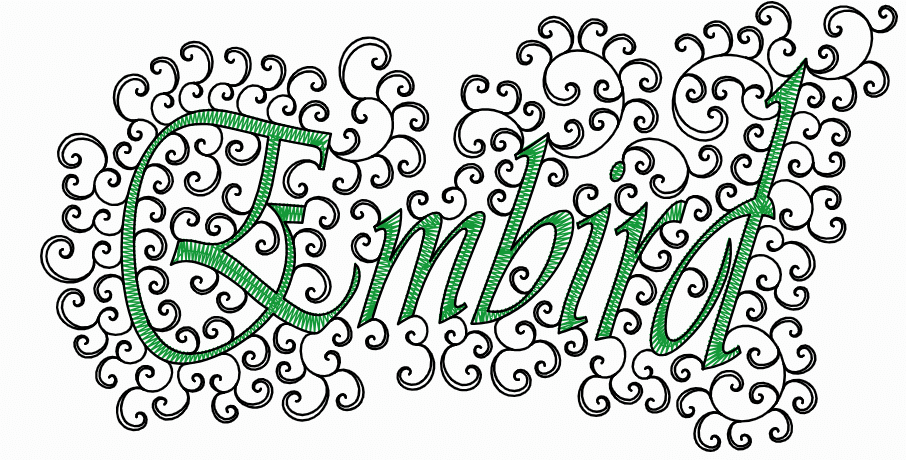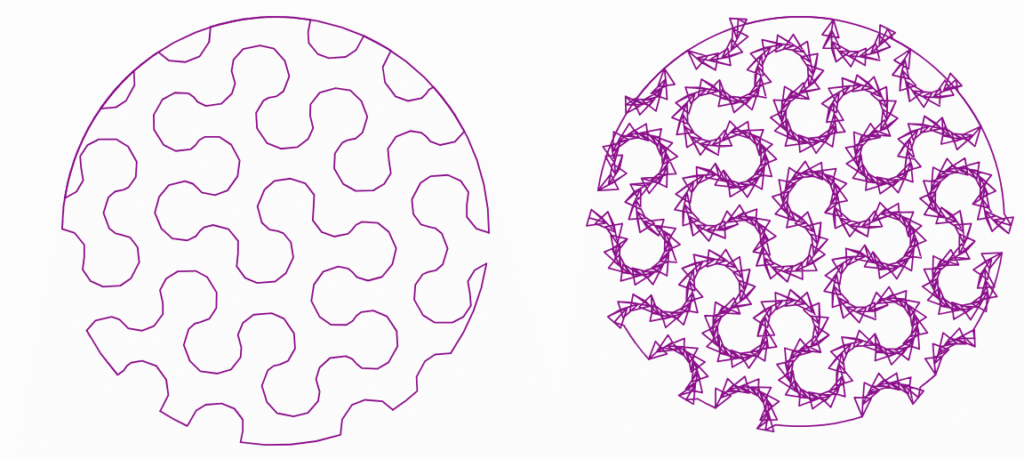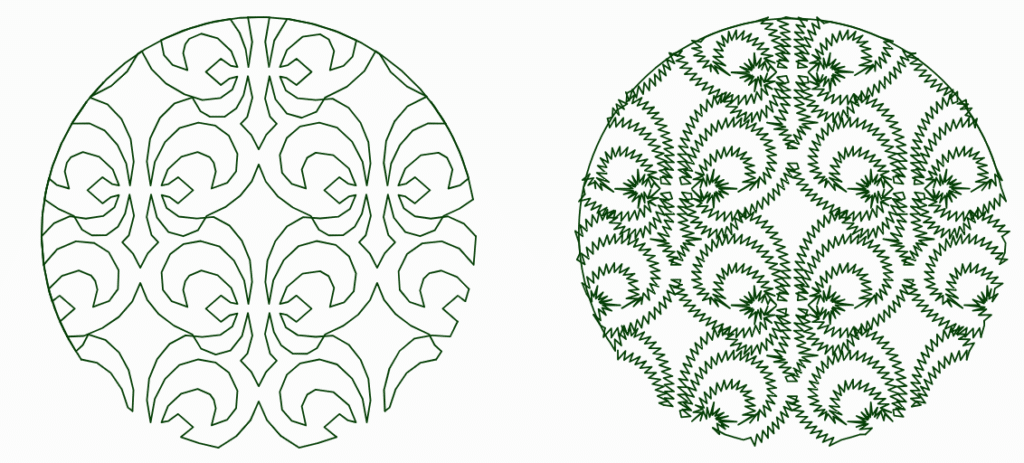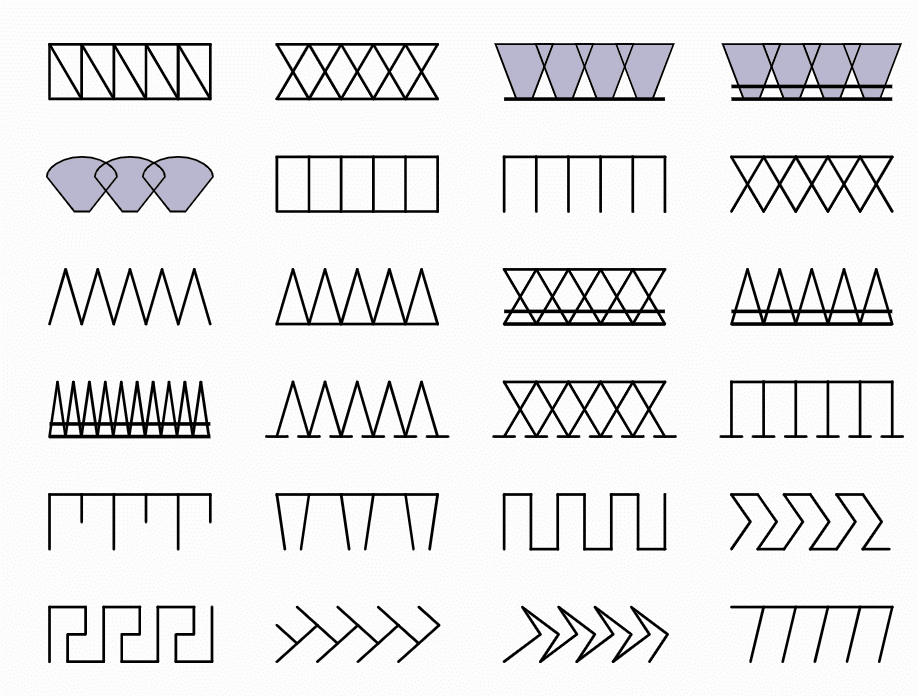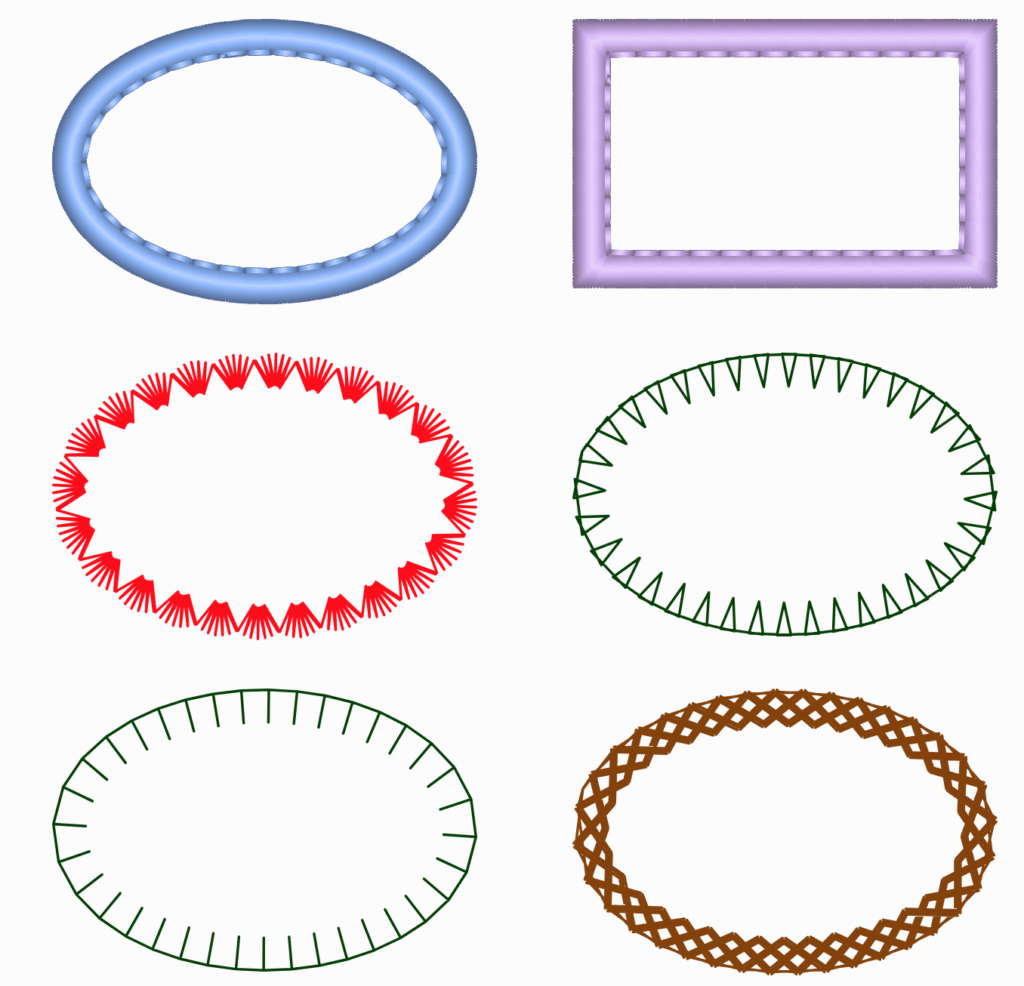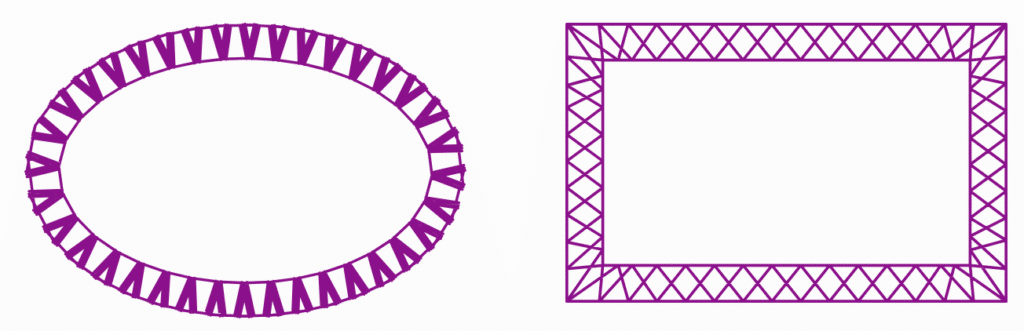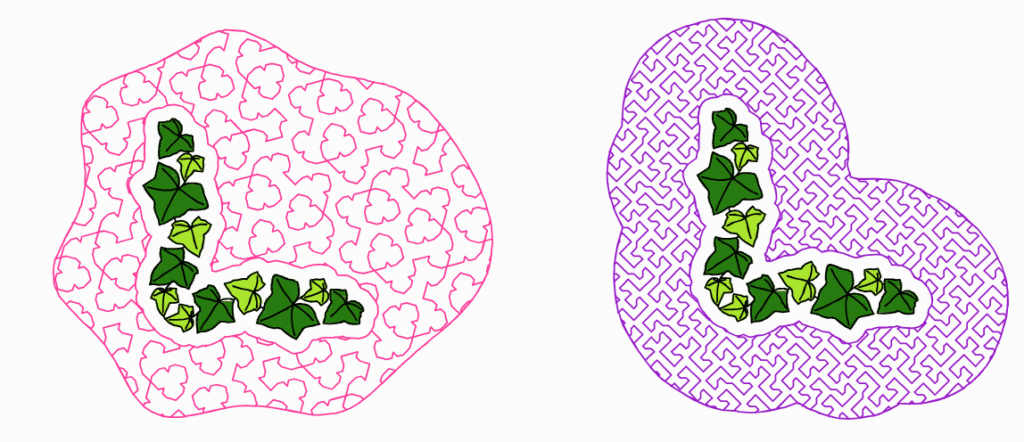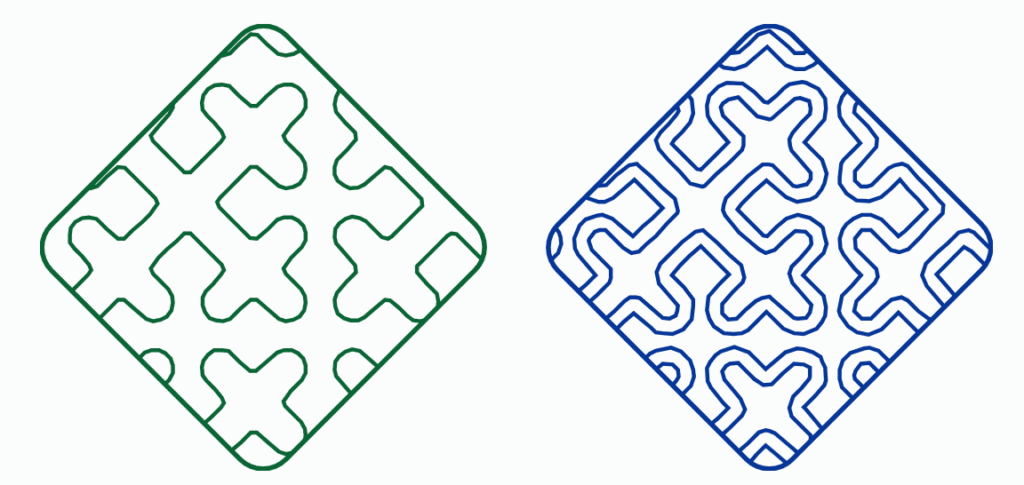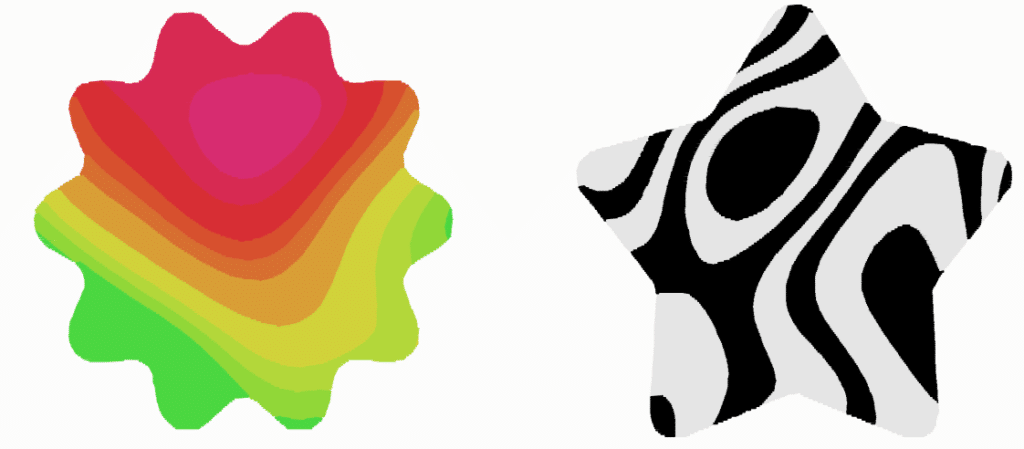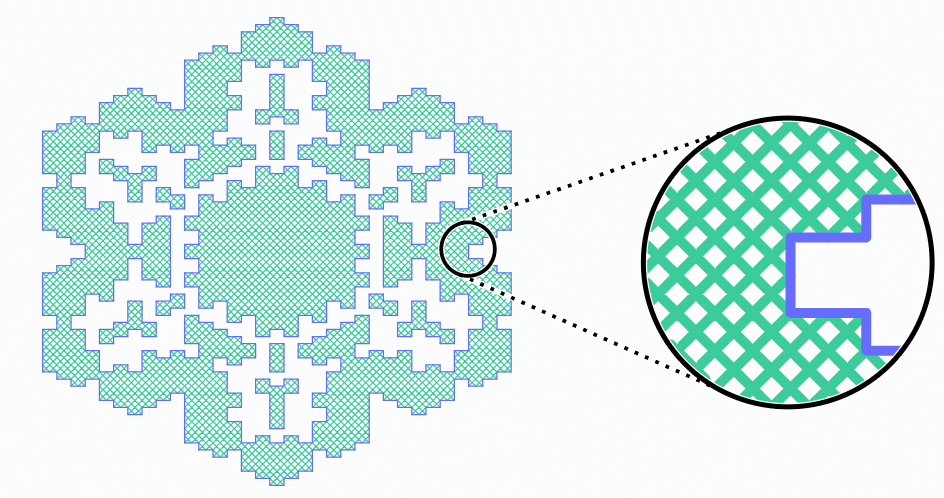Embird – Modular Embroidery Software Version 2024 Released!
NEW FEATURES
HIGHLIGHTS
 STUDIO NEXT PLUG-IN
STUDIO NEXT PLUG-IN
- Tutorial Curly Plant Mesh – Essential Guide
- Tutorial Curly Plant Mesh – Advanced Techniques
- Single-layer option added to many existing mesh fills. Unlike current mesh fills which use two or more layers of stitching, the new single-layer fills use just one run of thread and connecting stitches are placed on edges of the object. Single-layer mesh fill can be used as is (single stitching), or it can be converted to outlines and then any outline style can be applied, for example satin stitch, tripple bean stitch, etc.
- Added new type of mesh fill called FSL Grid (Free Standing Lace Grid) . It allows both single-layer and multi-layer stitching. It is located in Net category of Mesh tool.
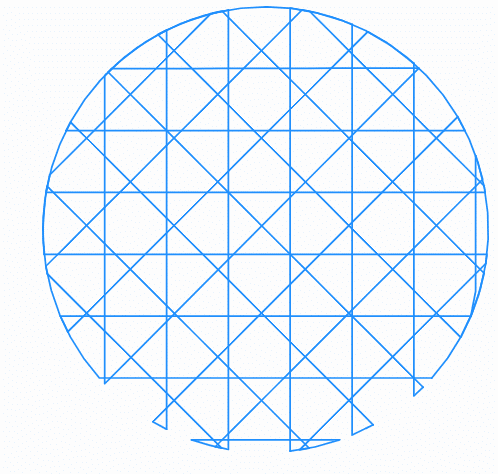 Single-layer option added to existing Fractal mesh fills (Net category of Mesh tool).
Single-layer option added to existing Fractal mesh fills (Net category of Mesh tool).
- Single-layer option added to existing Shapes mesh fills (Net category of Mesh tool).
- Single-layer option added to some of existing Blackwork mesh fills (Tiles category of Mesh tool). About 40 % of current Blackwork samples allow single layer stitching
- Single-layer option added to existing Maze mesh fills (Stippling category of Mesh tool).
- Single-layer option added to existing Necklace mesh fills (Stippling category of Mesh tool). This options is not available for Font and Glyph necklace fills.
- Enhancement to stitching of all mesh categories
- New mode of Outline tool – Overlock . Allows to create overlock-like borders, even with corners. Adjustable overlock parameters provide many visual combinations. Overlock can be split into individual segments (main menu > Convert) if needed.
- New flower samples added to Mesh tool, Plant fills
- New samples added to Mesh tool, Tiles > Blackwork
- New feature introduced to mesh fills – origin point . Origin point is now used as a starting point for some mesh fills like plant and radial maze. Before introducing the origin point, the effect focus point was used both as a fill starting point and as center for effects. This functionality is now divided between origin point and effect focus point.
- New individual underlay controls for solid objects like Fill (plain and autocolumn mode), Column, Column with Pattern, Applique, Outline (satin, border, applique mode). These new controls allow individual overriding of overall (global) underlay settings like min. stitch, max. stitch and offset for given object.
- New command for conversion of mesh objects into outlines: main menu > Convert > Fill, Mesh & Sfumato > Create Separate Outline Elements from Mesh . This command converts mesh into outline elements that have no backward paths and are not arranged into continous sequence. This command is intended for those who need to do deeper editing of generated mesh fill.
- New command for conversion of outline objects into carvings: main menu > Convert > Outline > Outline to Carving
- Sfumato Stitch: Pick Color mode and Shade Preview mode now available also from Parameters window (not just while editing nodes).
- Faster GUI (graphic user interface)
- Thread catalog window – threads can be sorted by clicking the columns header
- New shortcut Ctrl+Shift+K for picking color for selected object(s) from thread catalog
- Help window – option to merge all pages from index into a single file for conversion into the PDF file . Select Index page from tab at the left side of Help window (if it is displayed) and tap Merge All button at the bottom of this tab. Merge All option is not available if there is only a single page in the index, i.e. index is not even displayed. When merged file is created, use Print command of Windows File Explorer to print/convert file into PDF.
- Mesh tool – separate options to include outer contours and inner contours (for holes) into stitching. These settings have no effect for new single-layer fills.
- Enhancement to selection of outline objects in the work area with mouse click
- Pop-up windows can be closed with key on keyboard now. Esc is for Cancel, Enter is for Ok, Done or Apply
- Fix to splitting applique objects into layers
- Fix to creating holes in mesh objects
- Fix to Alphabets lettering, plain fill of small letters
- Fix to installation of color catalogs
STUDIO (REGULAR)
- Maintenance build. Multiple new features are available in Studio NEXT
MANAGER, EDITOR & CROSS STITCH
- New command Help > Configurable Tool Panel added to “Help” menus of Manager, Editor and Cross Stitch plug-ins. In each of these modules, configurable tool panel allows to build your own, custom tool panel with quick access to your favourite tools.
Configurable Tool Panel is usefull in situations when you need to
- Quickly invoke proper command
- Search for concrete word in all available menus and buttons
- Build a list of recently chosen commands to find them quickly next time
MANAGER
- New type of printed and exported documentation added:
- Print Stitch Analysis
- Export Stitch Analysis
EDITOR
- Various shapes added to “Insert > Fabric Flattening Stitches” menu:
- Rectangle
- Round Rectangle
- Circle
- Ellipse
- Plate
- Blob
- Polygon (Triangle, Square, Pentagon, Hexagon, Heptagon, Octagon, Nonagon, Decagon)
- Round polygon (Triangle, Square, Pentagon, Hexagon, Heptagon, Octagon, Nonagon, Decagon)
- Star (Triangle, Square, Pentagon, Hexagon, Heptagon, Octagon, Nonagon, Decagon)
- Round Star (Triangle, Square, Pentagon, Hexagon, Heptagon, Octagon, Nonagon, Decagon)
- Various shapes added to “Fill space” dialog which appears after double-click on empty area (for solid Fill, Quilt fill, Fractal fill, Mesh fill, Celtic Knots fill):
- Rectangle
- Round Rectangle
- Circle
- Ellipse
- Plate
- Blob
- Polygon (Triangle, Square, Pentagon, Hexagon, Heptagon, Octagon, Nonagon, Decagon)
- Round polygon (Triangle, Square, Pentagon, Hexagon, Heptagon, Octagon, Nonagon, Decagon)
- Star (Triangle, Square, Pentagon, Hexagon, Heptagon, Octagon, Nonagon, Decagon)
- Round Star (Triangle, Square, Pentagon, Hexagon, Heptagon, Octagon, Nonagon, Decagon)
- New option “View > Hoop in Center” added. It allows to switch ON/OFF the displaying of hoop in the center of work area.
- 1000+ new Mesh fill patterns added
- 12 new Fractals and Fractal fills added
- 42 new Celtic Knots fill patterns added
- Inscribe feature for Mesh fill enhanced
- It is now possible to create zig-zag columns or hollow columns for Mesh fill, Fractal fill and Celtic Knots fill
- It is now possible to specify Width for Fractal fill
- New command “Insert > Decoration” added, allowing to generate number of unique “Fractal”, “Flower” or “Snowflake” stitch objects with use of several adjustable parameters.
- New options “Spectrum” and “Zebra” added to “Image > Surprise Me!” menu. Use it to insert randomly generated image and then convert this image to stitches using “Image > Convert to Stitches” commmand to quickly create unique new design.
- New options “Spectrum” and “Zebra” added to “Insert > Surprise Me!” menu. Use it to quickly create randomly generated unique design and insert it into Editor. Design consists of solid filled areas of different colors. Default palette is multicolor, but respective areas can be manually set to any other color very easily.
- New command “Image > Colors > Grayscale” allows to convert color image to grayscale.
- New command “Image > Colors > Sepia” allows to convert color image to sepia tone.
- New command “Image > Mask With Shape” added. Use it to mask the background image with chosen shape.
FONT ENGINE PLUG-IN, ALPHABET PLUG-INS
- New button allows to insert “Number Puzzle”.
CROSS STITCH PLUG-IN
- New command “Insert > Decoration” added, allowing to insert “Snowflake”.
- New command “Insert > Number Puzzle” added.
- New option “Spectrum” added to “Insert > Surprise Me!” menu. Use it to insert randomly generated image which might be converted to crosses using “Image > Autodigitize Crosses from Image” menu.
 UPGRADE FEE
UPGRADE FEE
Upgrade from version 2023 and older to Embird 2024 is a paid upgrade and a new main registration password is required. Otherwise, the new software runs only in demo mode. The upgrade fee is £40 for registered users of Embird 2023 and more for users of an older version.
The registration numbers for all plug-ins from previous Embird versions are valid in Embird 2024. You do not need to pay for these plug-ins again. However, to use these plug-ins with Embird Basic Program 2024, you have to upgrade to Embird 2024 to obtain the new main password for Embird 2024.
In other words, if you are a registered user of previous version of Embird (version 2023 or older), your plug-in registration numbers for Alphabets, Font Engine, Iconizer, Digitizing Studio, Sfumato Stitch and Cross Stitch will work also in Embird 2024. You only need to pay the upgrade fee for the Basic Embird Program 2024.
 Upgrade
Upgrade
Please purchase the upgrade in our Embird Online Shop. A new registration password will be delivered in an e-mail.
Fees
- Upgrade from Embird 2023 to Embird 2024 – £40

- Upgrade from Embird 2022 or 2021 to Embird 2024 –£69

- Upgrade from Embird 2021 or older to Embird 2024 – £81

Note: Upgrade prices are available in US dollar too in our Embird Online Shop
 Installation
Installation
This is a short overview of the installation. If you need a more detailed guide, please read Installing Embird tutorial.
Follow these steps to install new Embird:
- Download 32-bit or 64-bit installation file of Embird 2023 from download site. Installation file contains all plugin-ins.
- Uninstall older Embird.
- Install Embird 2024 by running its installation file via “Start > Run” menu.

One of our favourite embroidery machines that comes highly recommended is the Janome B7
Unique Ideas
Do you have those uniques creative ideas but just need that little bit of extra help to make your creative ideas a reality? Then why not contact one of our expert Embird teachers today.
Incredible tools
Embird has an excellent variety of tools to help you bring your unique creative ideas to life. Visit our online shop today to see all that Embird has to offer.
Create a boost
Embird provides you with all the tools you need to give your embroidery business that extra creative boost. Why not join our forums today to discuss your unique creative business ideas with fellow members? The forums can be found under the training tab.