Embird Digitizing Tools allow user to digitize scalable embroidery designs up to 200×200 centimeters (78.8×78.8″) large.
Design is digitized so that user creates outline (vector) objects either on a blank background or on an image (template) in the work area. When finished, design is compiled into stitches and put into Embird Editor for final adjustment and save in desired embroidery format.
Note: This plugin requires you to own a registered copy of the Embird Basic Program which can be obtained here.
We do offer a 30 day money back guarantee on all of our products.










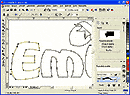





















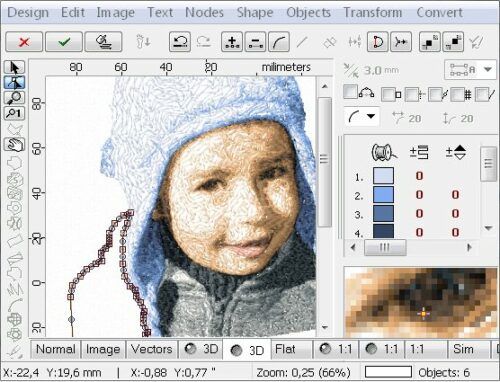

Constance Reames –
I found it fairly easy to start using Embird Studio. I found videos and resources to help.