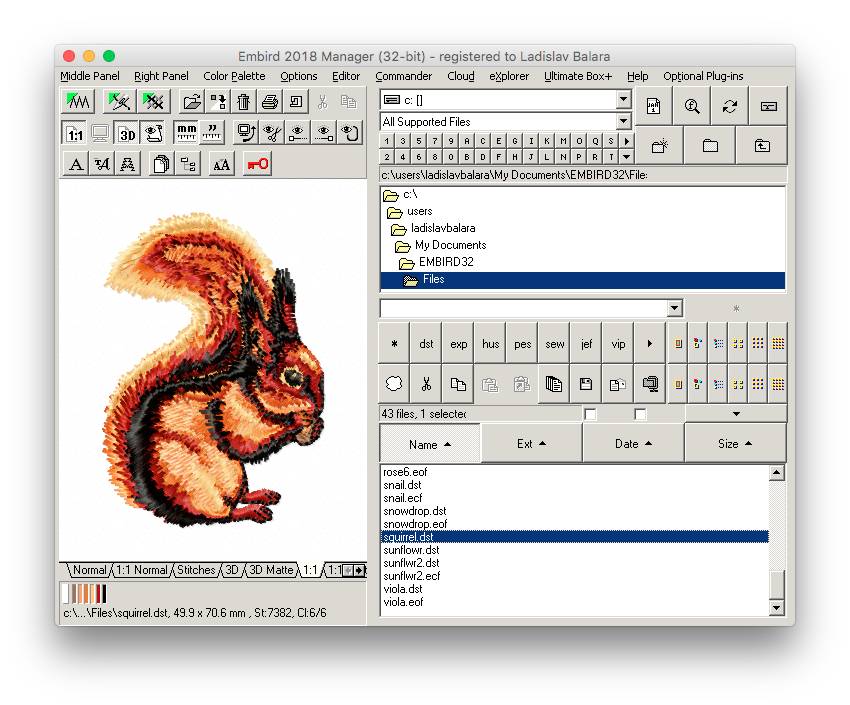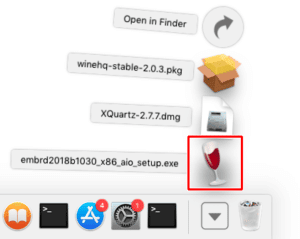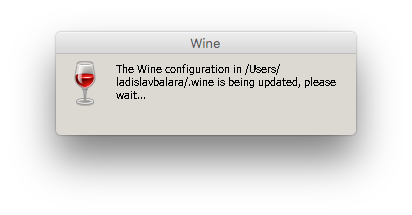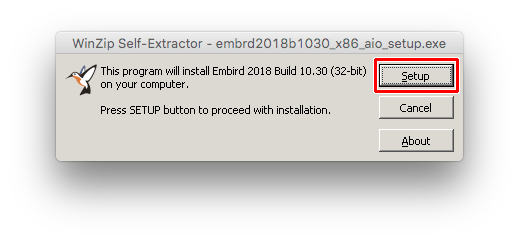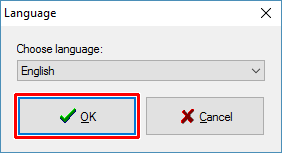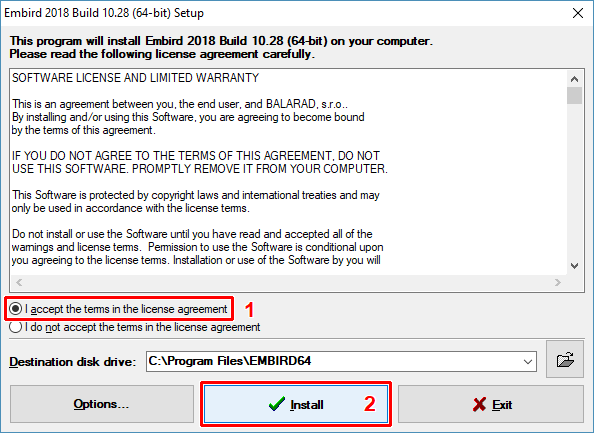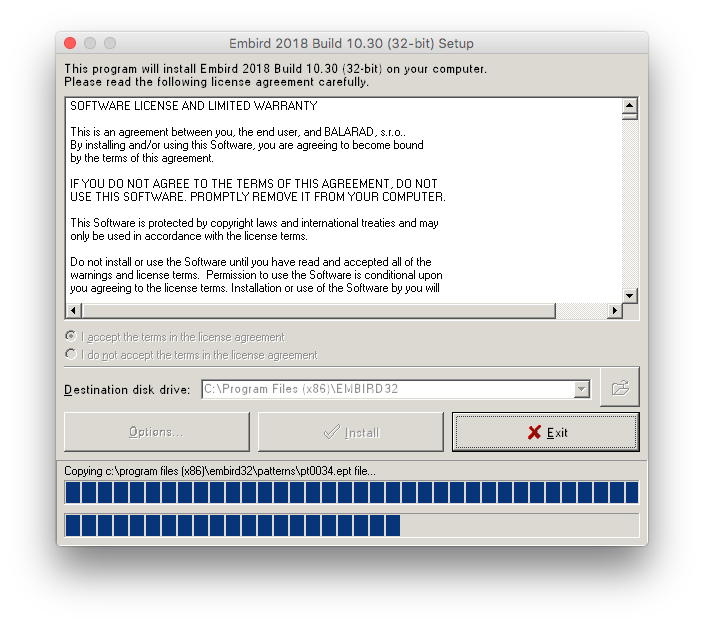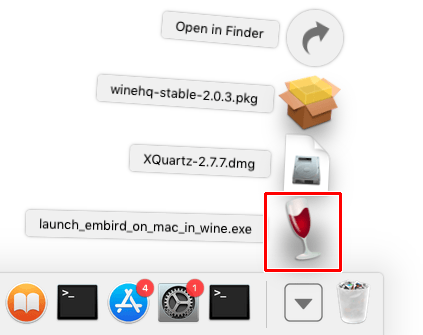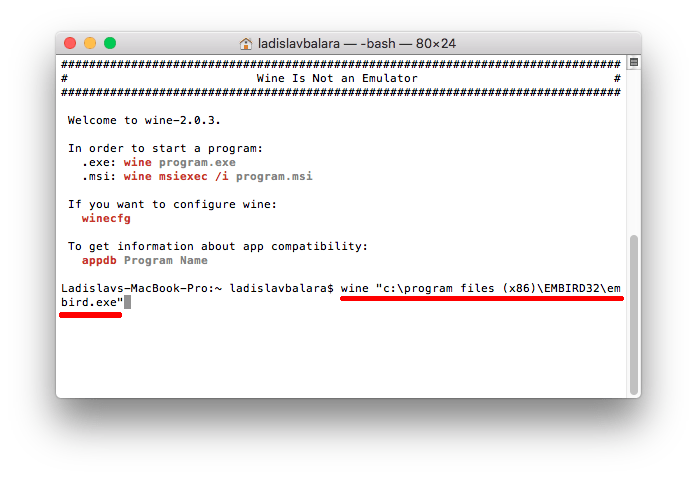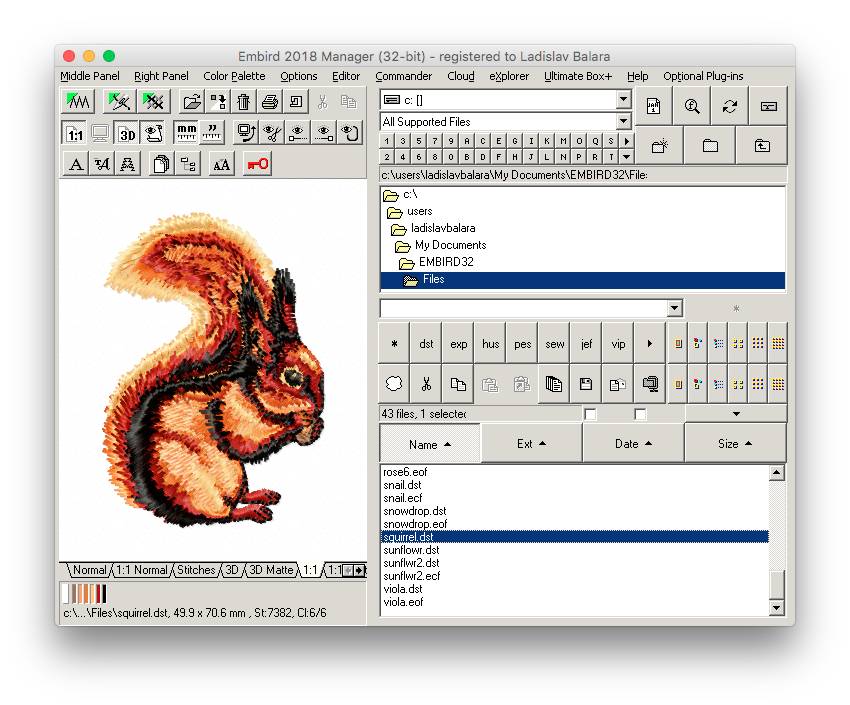How to Use Embird for Windows on Mac (OS X) with Wine
This tutorial explains how to use Embird (native Windows application) with Wine on Apple Mac computer. Before installing Embird, it is necessary to install XQuartz application and then to install Wine application. Both of these applications are available free of charge.
Note: Please note, that applications XQuartz and Wine for Apple Mac are not developed nor supported by Embird team. Also, because Embird is natively Windows application, it is not guaranteed that all portions of program run smoothly in Wine on Apple Mac.
1 – Install XQuartz.
2 – Install Wine.
3 – Download installation file of Embird (32-bit) version. Then run this file by selecting it in “Downloads” (Picture No. 1).
Note: Do not download 64-bit version of Embird, it seems that this one does not work with current version of Wine.
1. Run installer of 32-bit Embird
4 – Wait until “Wine” finishes its initial setting (Picture No. 2).
2. Wait until “Wine” finishes its initial setting
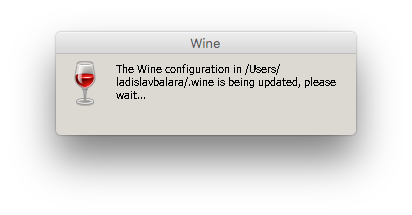
5 – Click “Setup” button in the installer of Embird, which appears on the screen (Picture No. 3).
3. Click “Setup” button
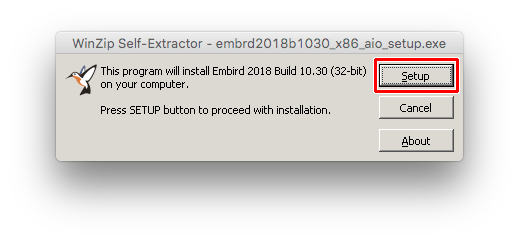
6 – Choose language and select “OK” to continue (Picture No. 4).
4. Choose language
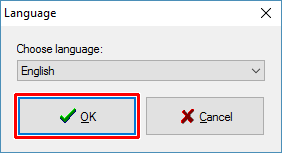
7 – Read the license agreement and then select option “I accept the terms in the license agreement” and click “Install” button to continue (Picture No. 5).
5. License agreement
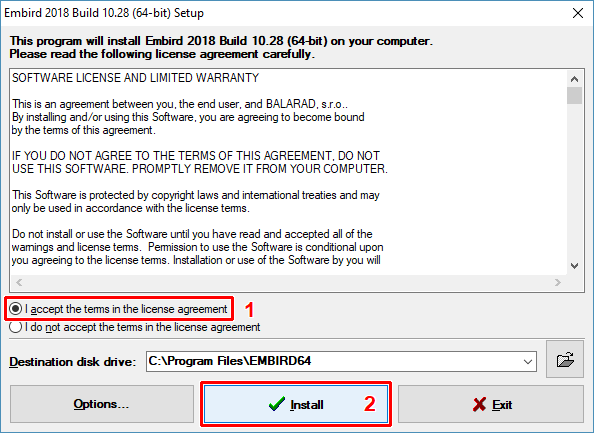
8 – Wait until the installation process is finished (Picture No. 6).
6. Wait until the installation process is finished
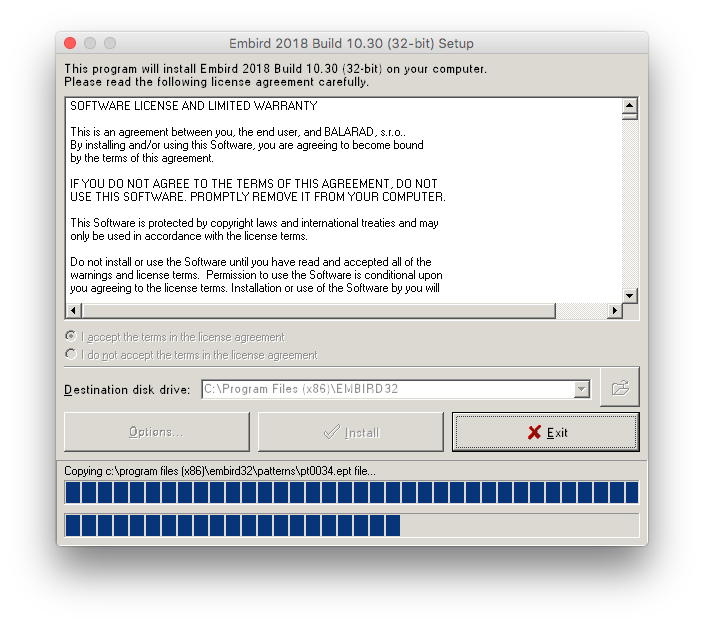
9 – Download launch_embird_on_mac_in_wine.exe and use it to launch Embird (Picture No. 7). Click the icon with “red wine glass” in “Downloads” and wait a moment until Wine is launched and Embird starts. (Skip the following step 10 if you use this way of launching Embird.)
7. Download “launch_embird_on_mac_in_wine.exe” and use it to launch Embird
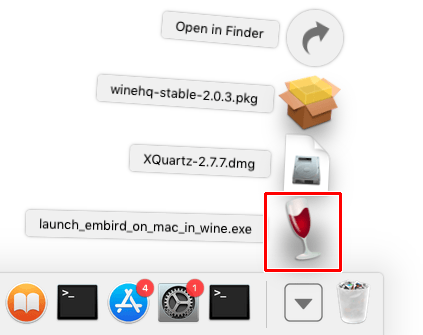
10 – Or, alternatively, from Launchpad launch Wine application (Picture No. 8). To run Embird, Wine requires to type in the following command:
wine “C:\Program Files (x86)\EMBIRD32\EMBIRD.EXE”
Tip: Use Clipboard to transfer this command to Wine. Select the text above, then depress cmd and C simultaneously to copy it to Clipboard. Finally, click Wine and depress cmd and V keys simultaneously to paste it to Wine.
8. Launch Wine from Launchpad and start “embird.exe” manually
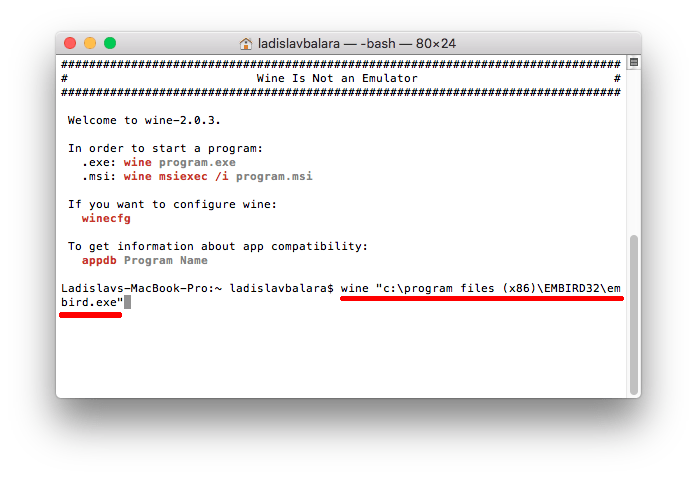
11 – Embird running on Mac with Wine (Picture No. 9)
9. Embird running on Mac with Wine